By adding weights to multiple choice question options, you can very easily create scored surveys, quizzes or polls. For example, in question one the first option can be worth two points, the second option worth one point and the other options worth nothing. Or ask your quiz participants a simple yes/no question. “Yes” is worth 1 point and “No” worth 0 points. This feature is available on all paid account.
The total score amounts are shown in the individual results page as well as when you export your data to a spreadsheet (.xls/.csv) or SPSS (.sav) file. Our Business or Enterprise account holders can also show the total score to the survey respondent as soon as they submit their survey by adding a thank-you page.
Follow these steps to add scores to your multiple choice questions:
Instructions
Add or edit a multiple choice question like usual.
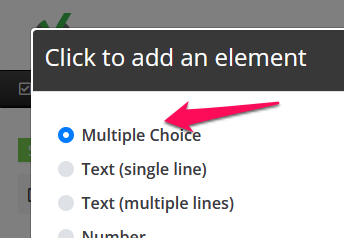
On the Add/Edit Multiple Choice Question screen click the “Use Weights?” checkbox to add the weight field to each choice row.
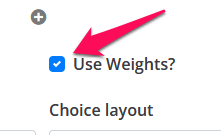
Add your question choices and any applicable weight as whole or decimal numbers (e.g. 2, 3, 1.4, 0.5, etc.). If need to add additional rows, just click on the “+” button at the bottom or click on the trash can icon on the right to delete rows. In the example below, if the respondent chooses options 1 and 2 for this question, their Question Score will be 3.0 (2 + 1.5).
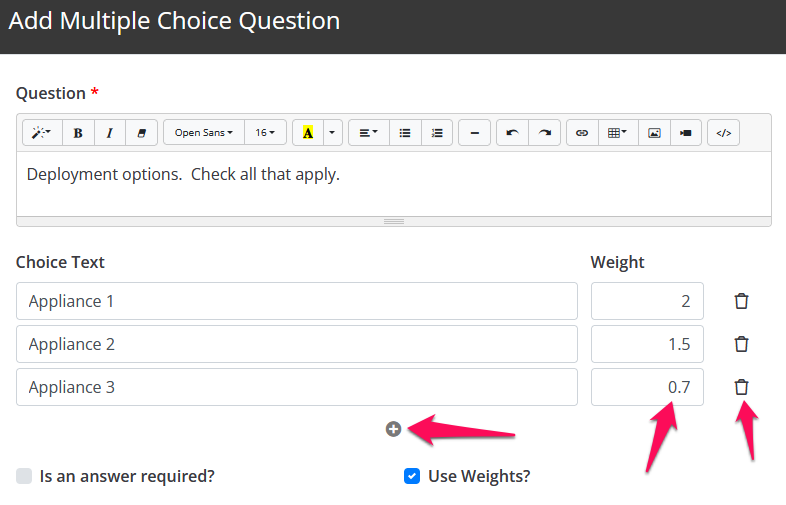
Click “Add” at the bottom to save your question and choices.
Go to the Reporting -> Individual Responses section to see the scores for each respondent. We show you the Question Score, Page Score and Total Score.
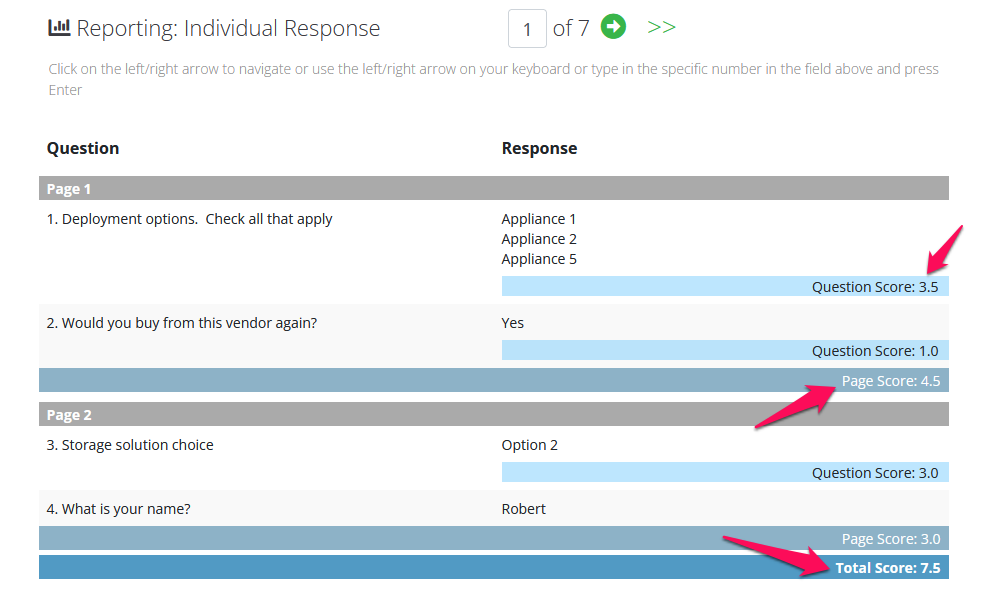
The same score results are also visible when exporting of course. Here is an example of a spreadsheet export where we’ve highlighted the Question Score, Page Score and Total Score.
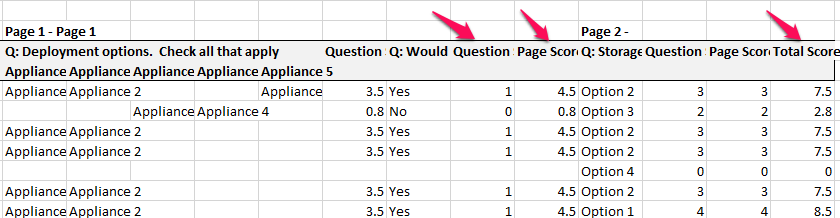
There are many ways that you use weights to spice up your survey. We’ve outlined one here but use your imagination!
Leave a reply