We recently added a new way for your respondents to access your survey. Whenever you create a web link distributor, we now automatically generate a corresponding QR code. You can use this image in marketing materials or include in social media posts.
A QR code is short for Quick Response code, which is a barcode in the shape of a square that is placed commonly in product packaging, printed ads and receipts. When you scan it with your phone, an app or web page usually opens.
QR codes were first used in Japan in 1994 to monitor the manufacturing process. Since then, QR codes have grown and expanded their reach to include almost every industry due to their easy-to-understand functionality and the many ways they can be used.
Today, they are used to share consumer experience surveys, add friends on social networks, make payments, and much more.
Since everyone carries around a mobile phone in their pocket or bag now, printing and distributing a QR code containing your survey link is an extremely easy way for people to access your survey.
See the QR Code in SurveyRock
To see the code, go to the survey distributor page by clicking on “Distribute” at the menu on the top of the page. Create a Web Link distributor if you have not already. There is now a “QR Code” button next to the survey URL.
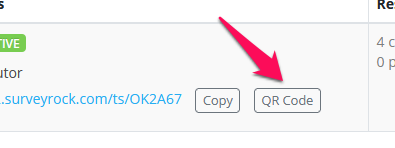
To see the code, click on the button.
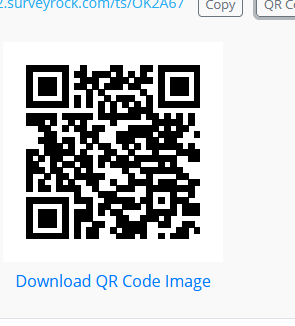
Below the QR code is a link to download the image to your computer or open it in a different application.
Tips
If you plan on using this as the primary method of distribution for your survey, you should keep the survey short. Respondents will be accessing the survey from their mobile devices and may not want to take a long time to complete the survey.
A perfect use case scenario is an NPS (Net Promoter Score) survey to quickly determine how your customer feel about your product or service. A dentist or doctor could include the code on their door or at the reception desk. At the end of a visit, a client would scan the image with their phone and leave their feedback.
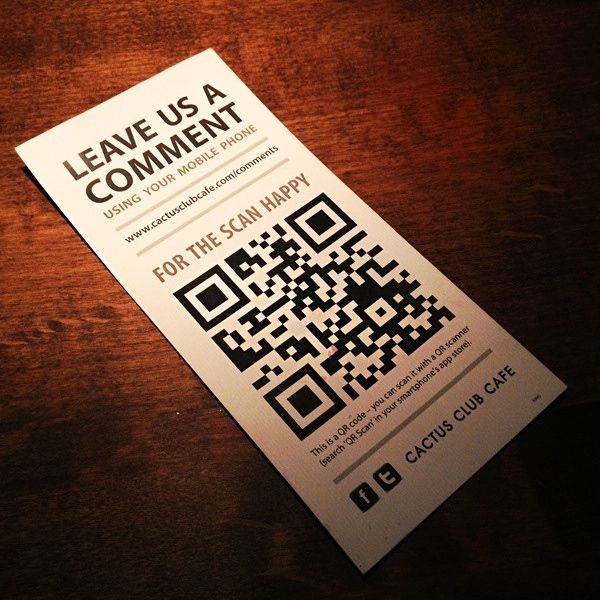
Leave a reply